Balloon sorting and use of split balloons
For those of us that were accustomed to using software in the past that automatically sorted the balloons so that they were in numerical order in the drawings, it was a real disappointment losing this ability when switching to 3D. With dozens and dozens of balloons on one sheet, or even over a hundred, it can be like playing “Where’s Waldo” when we searched for them.
This is not a problem with LogoPress since LogoPress has some very nice and very flexible balloon sorting tools built into the LogoPress Bill of Materials (BOM). This sorting can be done in regular balloons, but used in conjunction with a split balloon, and also with using part numbers for parts rather than the names of parts or the description of the parts, this can bring a great deal of order on the manufacturing floor.
How much would the guys in the CAM department like it, and how much more efficient would it be to have the files all in order in a folder so that they don’t have to search for them – like this:
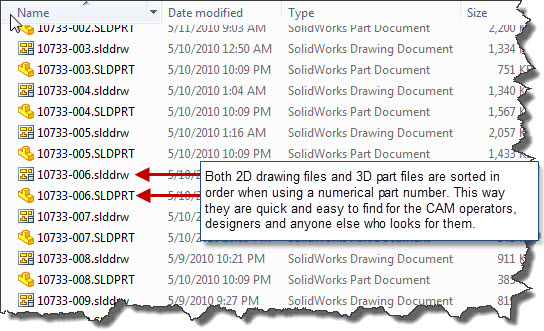
So if you are going to use a part number for the filename rather than a descriptive name for the filename, my suggestion to you would be to use split balloons. This way this is you can sort them and have them in order. This ordering of the balloons would be managed by the contents in the top half of the balloon using an automated LogoPress custom property named “NumberNomenc”. The bottom half would contain the part #, minus the project number, which is, as you’ll see in the picture below, the “Comment” custom property.
It’s much simpler than it sounds. Below are instructions on how to do it (sorry if some of it is redundant):
The top of the split balloon is what we will informally call the “Detail” number. We call it “Detail” number because SolidWorks does not use this word “Detail” number. SolidWorks uses the word “Item” number and the “Item” number is NOT what we will be using here. In fact, this “Detail” number will actually be a LogoPress custom property named “NumberNomenc” and LogoPress uses this custom property for sorting of balloons.
The bottom of the split balloon will show the LogoPress custom property named “Comment”. This LogoPress custom property named “Comment” gets combined with the LogoPress custom property named “ProjName” and this is what becomes the filename, with the SolidWorks extension of course. Note that LogoPress has recently made available the option to have the project name (ProjName) either before or after the part name or number (Comment). So the file name could become ProjName+Comment.sldprt or Comment+Projname.sldprt. Below is a picture of the LogoPress Tool Structure property manager and this picture shows you when the “Comment” custom property is chosen by the user, as well as the “Description” custom property, which will end up in the BOM and in the title blocks of detail drawings.
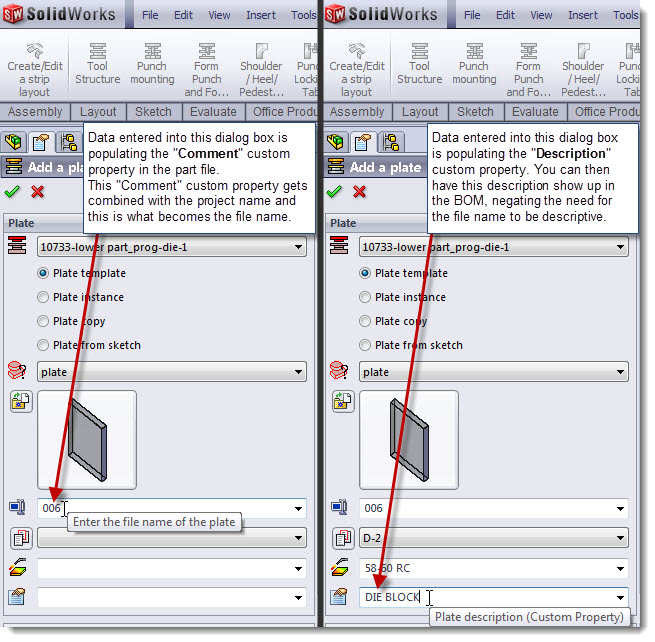
Below is a screenshot of what the custom properties look like within the part file for this part number 006 that we inserted:
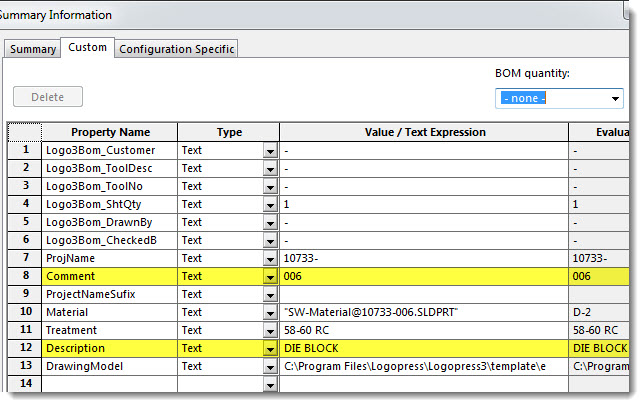
Start by inserting your BOM using the LogoPress BOM and change settings within the LogoPress BOM as desired. Then insert your balloons using SolidWorks Auto-ballooning functionality or you can insert them manually. If the balloons are already there, just highlight them all and then go to the property manager and set to split balloons and set the top of the balloon to custom property “NumberNomenc” because it is this custom property that LogoPress will use for sorting the balloons. This “NumberNomenc” is what we will loosely call the “Detail” number. Again, this is different from the SolidWorks “Item” number. The bottom of the split balloon will be set to the LogoPress custom property “Comment” and, as mentioned earlier, this is equal to the file name minus the project number and minus the extension of course.
If you only want a single balloon and you want this to contain the part number, which is the “Comment” (file name minus project number and minus extension) custom property, this is no problem. You can simply set this single balloon to be the custom property “Comment”. But note that if you do this only, you will NOT be able to sort the balloons in numerical order using LogoPress because it uses the NumberNomenc” custom property to do that and NOT the “Comment” custom property.
Topics
- -IMPORTANT-1- info for LP users
- -IMPORTANT-2- info for LP users
- LP 123GO Light
- LP 123GO Full
- LP How-To's for users
- LP Standard Components
- LP tips & tricks
- LP Unbending
- LP Warning messages
- SolidWorks tips & tricks
- General tips & tricks for all
- Windows tips & tricks
- A great use for WAX (stretch webs)
- Computer performance
- Computer benchmark
- Software we use
- FREE software
- Uncategorized