Flyout FeatureManager that is easy on the eyes
Thanks very much to Todd from Penn United Technologies for showing me this great tip. I am always amazed when I learn something that seems like I should have known it years before!
When editing an assembly for whatever reason, and when the flyout FeatureManager becomes active, it has always been very difficult to see or try to select anything from within this flyout FeatureManager tree as evidenced in the picture below.
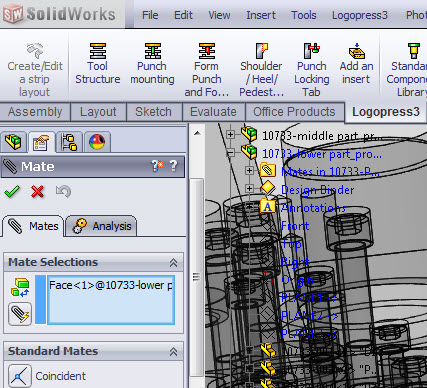
To do so, I’ve always manipulated my model away from the flyout FeatureManager so that I could see it better. Todd pointed out the fact that there was a SolidWorks system option that you could uncheck so that the flyout FeatureManager tree was not transparent as you can see in the picture below!
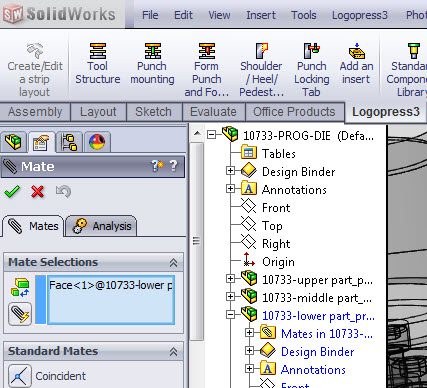
This option can be found here. Again, it is checked by default, you just need to uncheck it and that’s it!
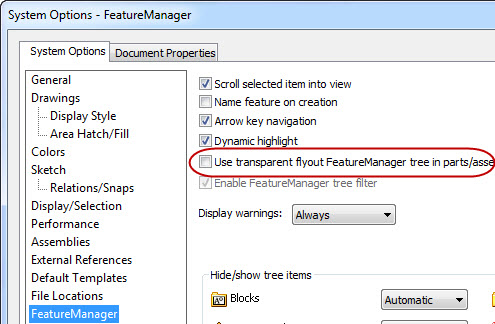
Topics
- -IMPORTANT-1- info for LP users
- -IMPORTANT-2- info for LP users
- LP 123GO Light
- LP 123GO Full
- LP How-To's for users
- LP Standard Components
- LP tips & tricks
- LP Unbending
- LP Warning messages
- SolidWorks tips & tricks
- General tips & tricks for all
- Windows tips & tricks
- A great use for WAX (stretch webs)
- Computer performance
- Computer benchmark
- Software we use
- FREE software
- Uncategorized