Ditto – a great & simple clipboard extension (FREE!)
Ditto is a great program for increasing productivity, regardless of what you are using it for. Even simply for filling out forms or whatever, I use it often.
Haven’t you found yourself wanting to copy something to the clipboard by using Ctrl+C and then realizing – “Wait, I also need to copy that, but I can only copy one thing at a time. Nuts!” That’s where Ditto comes in. The picture below is a great example of this. I knew I was going to write this post and I knew I wanted to paste the web address in here as far as where to get Ditto and I also wanted to copy their description of it into here. So I simply used Ctrl+C on both things. Then when I ‘m ready to use one or the other (or any of the last several items I’d copied to the clipboard) I simply press the default key combination to bring up the Ditto box which is Ctrl+~. (That’s the control key plus the key to the left of the number 1 key, and as you may remember from a previous post, this ~ is a tilde.) Here’s a picture of the box that pops up:
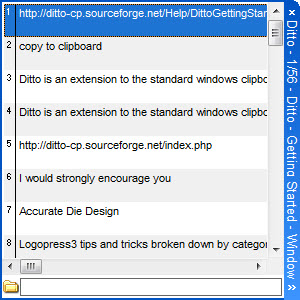
Ditto is a free open source program that is very tiny and loads with Windows. I’ve been using it since Windows XP and now use it with Windows 7 Professional and have had no issues at all. You can get it here:
http://ditto-cp.sourceforge.net/index.php
It is extremely simple to install – just use the default options. All you need to remember is to let it start when Windows starts and that way Ditto captures all clipboard entries. Then all you need to remember is that the hotkey to open Ditto so that you can select one of the entries from the list is Ctrl+~. That’s it!
Here’s the official description from the Ditto web site:
Ditto is an extension to the standard windows clipboard. It saves each item placed on the clipboard allowing you access to any of those items at a later time. Ditto allows you to save any type of information that can be put on the clipboard, text, images, html, custom formats, …..
Topics
- -IMPORTANT-1- info for LP users
- -IMPORTANT-2- info for LP users
- LP 123GO Light
- LP 123GO Full
- LP How-To's for users
- LP Standard Components
- LP tips & tricks
- LP Unbending
- LP Warning messages
- SolidWorks tips & tricks
- General tips & tricks for all
- Windows tips & tricks
- A great use for WAX (stretch webs)
- Computer performance
- Computer benchmark
- Software we use
- FREE software
- Uncategorized